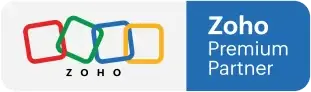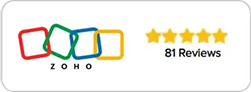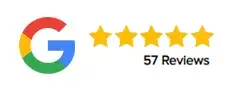ZOHO Everyone Mistakes - Action Required
Mastering the New Zoho UI: A Guide for Beginners
Hello, everyone. Today, we are excited to introduce the latest updates in Zoho’s user interface (UI). These changes are designed to enhance your experience and streamline your workflows. Over the past two months, we’ve seen Zoho’s UI evolve, and we are here to guide you through these changes, ensuring you understand both the basics and the more substantial updates.
At Amazing Business Results, we always recommend starting with native Zoho apps to meet your needs. If those solutions fall short, Zoho Creator is the perfect tool to bridge the gap. Our goal is to help you make the most of these tools, and today, we’re focusing on the new UI.
Getting Started with the New UI
To start using the new version, go to your profile and click “try new version.” While you might be hesitant to switch, adapting now is essential because Zoho will eventually make this version mandatory. Initially, you might feel overwhelmed by the changes, but with a bit of practice, you’ll find the new version more intuitive and efficient.
Key Changes in the New Zoho UI
The most noticeable change is the repositioning of the top navigation bar to the left side. This layout shift organizes your workspace more efficiently. Previously, navigating between modules required multiple steps. Now, you can easily manage and customize modules directly from the left panel.
You can drag and drop different modules and save your customized layout with a click of a button. This streamlined process is much simpler compared to the old version, where you had to navigate through several settings menus to achieve the same result. This change aims to make the interface more user-friendly and accessible, even for those who are not tech-savvy.
Another significant update is the addition of the “plus” button on the right side, allowing administrators to create new modules quickly. However, this ease of access comes with potential risks. If everyone in the company has the ability to create modules, it could lead to a cluttered and disorganized system. Therefore, it’s crucial to manage permissions carefully to prevent unauthorized changes.
The new UI also introduces “team spaces,” a feature that replaces the old “tabs” system. Team spaces allow specific teams to access only the modules relevant to their work, improving focus and efficiency. For instance, you can create a team space for your sales team, assigning them modules like contacts, deals, and accounts. This feature helps streamline workflows by ensuring that each team only sees the information pertinent to their tasks.
Addressing Potential Issues
While exploring the new UI, remember that some familiar functionalities remain unchanged. For example, the right-hand side of the screen still displays records and data in the same format. The main difference lies in the navigation and module management, which are now more intuitive and accessible.
In our next video, we will delve into some of the potential issues you might encounter with the new UI and provide solutions to mitigate them. For instance, the simplified process for creating and modifying modules means that improper permissions could lead to significant disruptions in your system. We’ll discuss best practices for managing permissions and maintaining a clean, efficient workspace.
Additionally, we’ll cover the new “babysitting mode” in the third video, which allows you to control access to specific records. This feature ensures that employees can only view the records they need, enhancing data security and preventing unauthorized access.
What's The Bottom Line?
The new Zoho UI brings a fresh, user-friendly approach to managing your business operations. By relocating the navigation bar and simplifying module management, Zoho aims to enhance your productivity and streamline workflows. While there are potential risks associated with these changes, proper management and understanding of the new features can help you leverage Zoho’s full potential.
We encourage you to spend some time exploring the new UI. The transition might seem daunting at first, but with a little practice, you’ll find it to be a powerful tool for your business. Stay tuned for our upcoming videos, where we’ll provide more insights and tips to help you make the most of Zoho’s latest updates.
Thank you for joining us! Stay tuned for more insightful blogs to come!