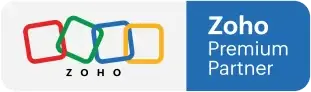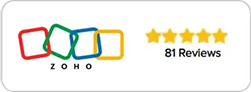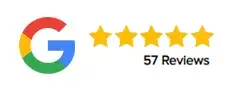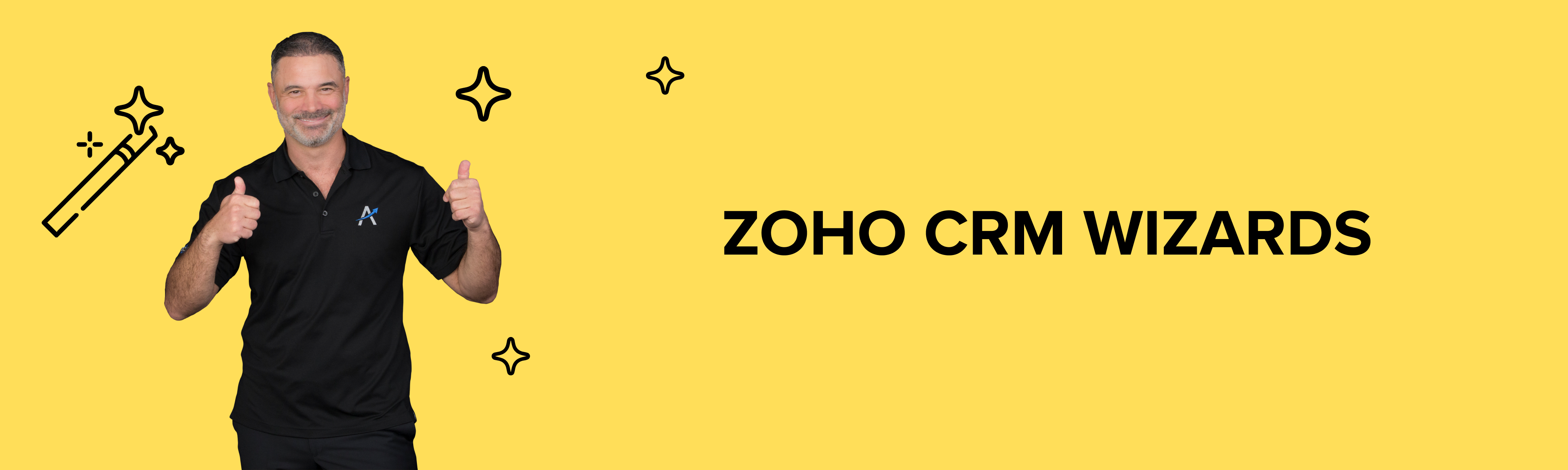
Zoho CRM Wizards
MARCH 04, 2022
Zoho CRM Wizards Setup
Zoho CRM Wizards are great because you can modify the fields to receive information specific to your company. Here are a few tips on how to get started.
Creating a Wizard can be done in your Zoho CRM account by going to settings, customization, and then wizards. When you select Wizards, a new window will appear where you can select Create Wizard. Next, enter the information relevant to your company. You can create a form that connects to your leads system or any other variation you can think of that will make sense for your business. A title can be given to screen number one, for example, “basic details”. From the left menu, you can drag and drop fields that are relevant to your business. Some of the basic questions you would ask a client include their first and last name, phone number, and company name.
Create a new button called next. By selecting this button, you will be taken to the next step in the wizards series. Create a second screen and give it a title. Make sure that the title is different from the one you created in screen one. Be sure to fill out the required fields. Similarly, the information on screen two should differ from the information you selected on screen one. Create a button named saved. When clicked, the information will be saved to the record.
As previously mentioned, wizards can be customized according to the user’s preferences. In the case of larger/traded companies, you can select more advanced options. Some options include creating buttons with custom deluge functions, adding a stock symbol, and adding an account name. Zoho CRM Wizards also provide the ability to integrate widgets. These widgets can be opened within Zoho with a third party application allowing you to interact with any third party system.
If you are interested in learning more and getting a detailed look into using and creating Zoho CRM Wizards make sure to check out the following video on our Youtube channel.
Call Center and Sales Representative Solutions
When it comes to call centers and sales representatives, you want your team to be well-prepared when receiving and making calls. Call centers tend to have a high turnover rate. For this reason, you cannot base your business on people that understand what they’re going to say, it needs to be based on scripts. Scripts have been used for decades and are used as guides for call centers and sales representatives to interact with clients. Scripts keep the agent organized and focused on the interaction with the client.
Scripts are typically displayed on screen during the call. While the client information is displayed in another tab or screen. Therefore, it’s difficult for the call center representative to jump from one window to another and stay organized during the call.
Zoho has solved this problem with Zoho CRM Wizards. Instead of just having the information that you need to retrieve from your client, you can go to the components section to customize the information. You can drag and drop a text field which is where you want to add your script or instructions. It can also be customized based on the data that you have on the lead. Once you have saved the customized field you can go back to the Wizard and view the updated details. This will consist of the client first name, last name, phone number and the script/instructions.
The screen is split between data entry and instructions. Making it easier to view the information and keeping your team much more organized.
For more details on Zoho CRM Wizards view the video below:
Interested in becoming a Zoho CRM master? Consider taking our on going Zoho One Training Program.