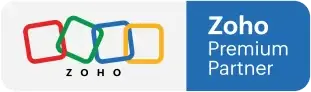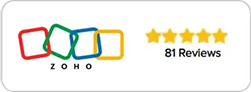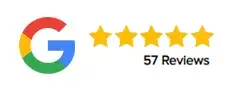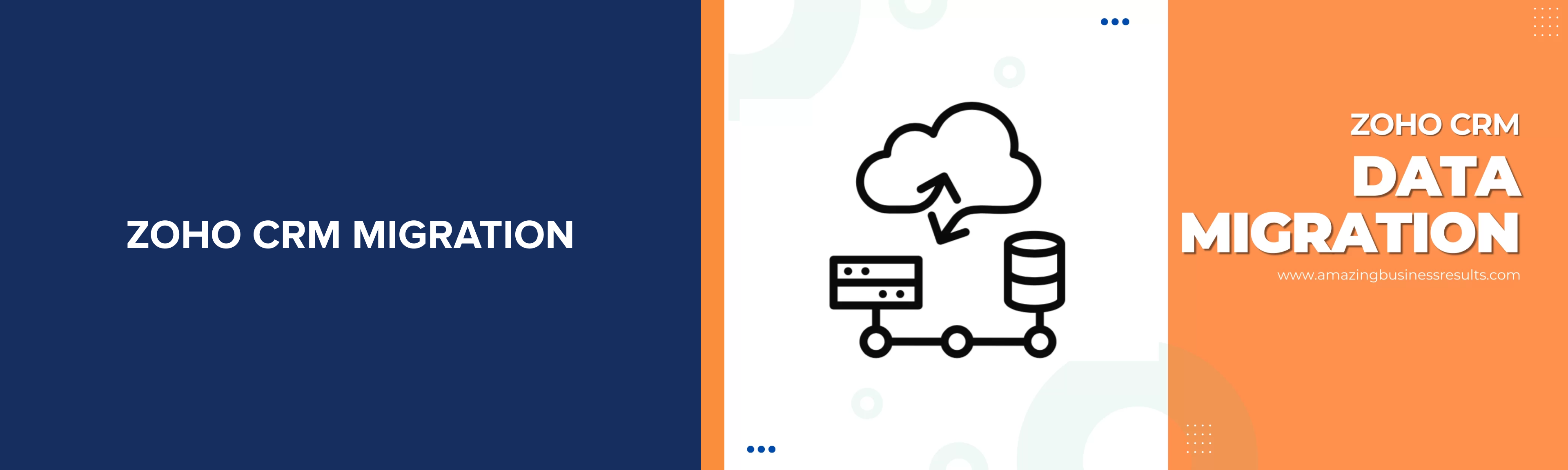
Zoho CRM Migration/Restore Recommended To Do List
Zoho CRM migration is not a sexy topic and most likely, if you are reading this post, it means that you need to migrate or restore data to your Zoho CRM.
I have created a kill list that everyone should follow when migrating to Zoho CRM or restoring to Zoho CRM. I hope it will help you in the process. The listed items include items that are based on restore data from Zoho CRM to a Zoho CRM.
- Create a backup of the 2 systems. Once the backup is ready, upload the backup to a secure location. There is a chance that you will need it. Keep it safe and available.
- In some cases the source CRM will have more fields then the target CRM. In Zoho CRM create a new section named “Migration data” and add the fields to the new section. Make sure that the fields that you add will carry the same field properties as the source fields (phone type, email type, multiline type, etc).
- Add to every module in Zoho CRM a new field name “Data Migration”. The field will be a checkbox field. We will use this field in the future when we like to spot which data came from the migration.
- Add to the CSV files a new column name “Data Migration”. The value for all the cells will be “TRUE”. It will mark the checkbox as selected.
- If you migrate data with different currencies, then make sure that the target has multiple currencies enabled (Company -> Currency). You will also need to add a column named “Currency” to the CSV files that deal with money and add the correct currency to the cells. The modules will usually be deals, invoices, quotes, sales orders, purchase orders, etc.
- Once you have the data ready, go to Zoho settings and click on Import and then click on Zoho CRM (in case you import the data from Zoho CRM. If this is not the case, then select the option specific to you).
- This section is critical. The records that you bring will have some relationship. The contacts will connect with the deals, the deal will have invoices, etc. You will need to add ALL the csv files to the import wizard. The import wizard will do its best to make sense of your files and connect between them.
- Next you will need to click on each module and make sure you assign the CSVs to the right modules.
- Next you will need to map the fields from the CSV to the fields in the selected module.
- Finally you can run the import.
- If the import result are good (compare the source crm to the target crm) then all is good and the migration is done. If this is not the case, you can go to Import -> Import History and undo the import and try again.
Good Luck with your Zoho CRM migration!
If you are stuck with the Zoho CRM migration processes and not sure what to do next feel free to contact us. We are here to help! Feel free to contact us regarding other Zoho services such as automation, customization and support.
Useful resources: Izik Academy | Videos | Tools for your business
Looking to automate your business and have the best CRM in the world? Searching for a partner to take you to the next level? Click on the button below and connect with us today!