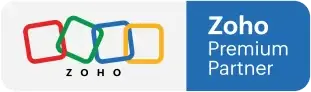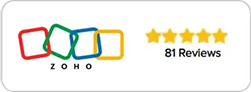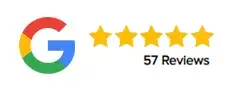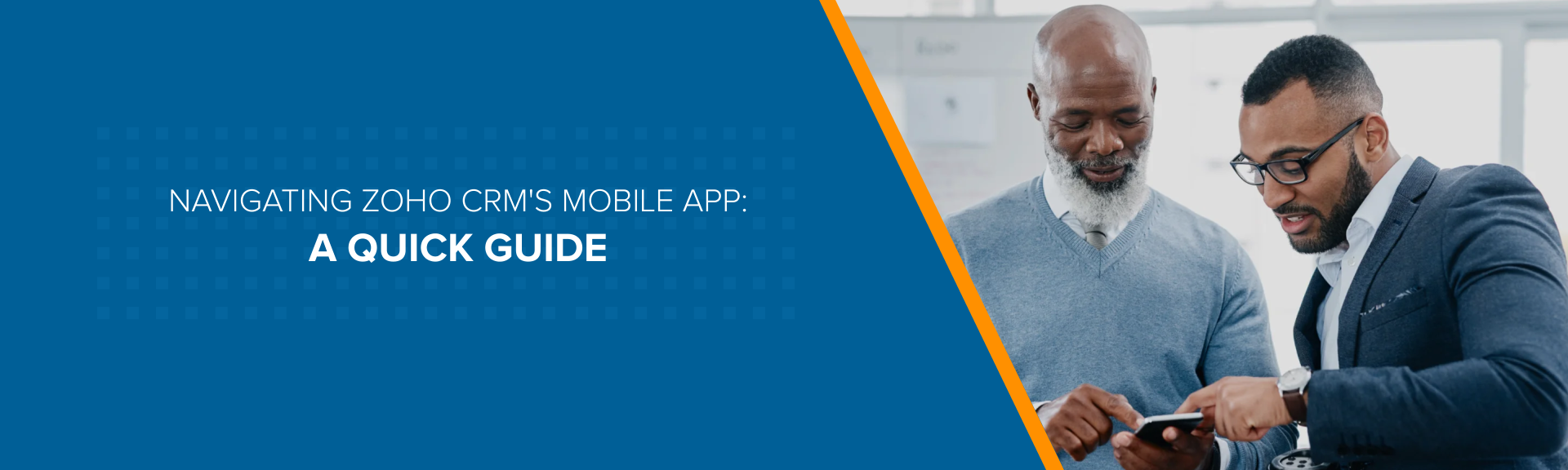
Navigating Zoho CRM's Mobile App: A Quick Guide
As more and more people are using mobile devices to access the internet, having a mobile-friendly customer relationship management (CRM) platform has become increasingly important. Luckily, Zoho CRM’s mobile app is designed to offer all the features of its desktop counterpart, with added convenience and mobility. In this quick guide, we’ll take you through the essential features of Zoho CRM’s mobile app and show you how to navigate it with ease.
Dashboard
The dashboard is the first screen you see when you log in to the mobile app. From here, you can quickly access your most important information, such as your pipeline, activities, and sales forecasts. You can also customize your dashboard to show the information that’s most important to you.
Leads, Contacts, and Accounts
To access your leads, contacts, and accounts, simply tap on the appropriate icon from the bottom menu. Here, you’ll be able to view and manage all your customer information. You can add new leads, contacts, and accounts, and view their details, such as their address, phone number, and email.
Deals
The deals section of the mobile app allows you to manage your sales pipeline on the go. You can view your deals in a list or a board view, and drag and drop them to different stages of the pipeline. You can also add new deals and edit existing ones.
Tasks and Events
In the tasks and events section of the app, you can manage your to-do list and calendar. You can add new tasks and events, and view them by day, week, or month. You can also set reminders for important tasks and events.
Notes
The notes section of the app allows you to create and edit notes on the go. You can also attach notes to specific leads, contacts, accounts, or deals. This is a great way to keep track of important information and insights you gather during your interactions with customers.
Settings
In the settings section of the app, you can customize your app preferences, such as your language, time zone, and notification settings. You can also sync your app data with the desktop version of Zoho CRM, and access help and support resources.
Conclusion
Zoho CRM’s mobile app is an essential tool for sales teams on the go. With its powerful features and user-friendly interface, it allows you to manage your customer relationships and sales pipeline from anywhere, at any time. By following this quick guide, you’ll be able to navigate Zoho CRM’s mobile app with ease, and make the most out of its features. If you need further assistance with Zoho CRM, reach out to Amazing Business Results, a Zoho Premium Partner with offices in the USA and Canada. We’re here to help you get the most out of your Zoho CRM experience.