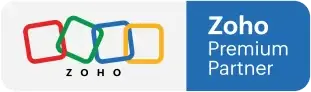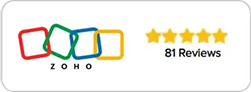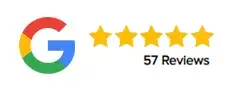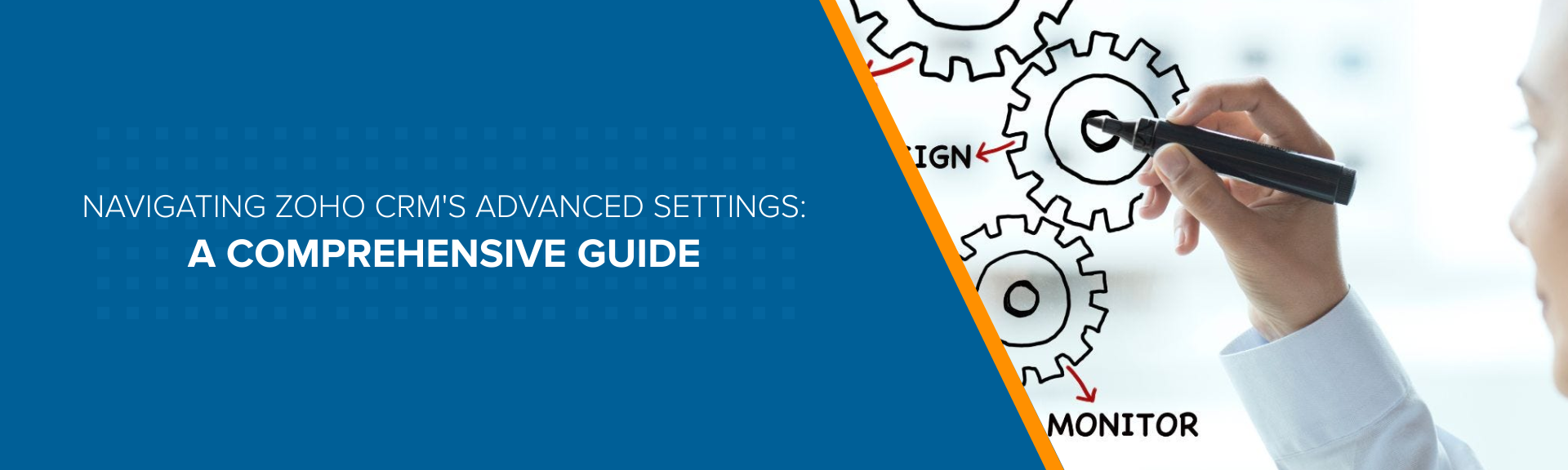
Navigating Zoho CRM's Advanced Settings: A Comprehensive Guide
Zoho CRM is a powerful tool that can help businesses manage their sales, marketing, and customer support activities. However, with its many features and customization options, it can be challenging to navigate the advanced settings of the software. In this blog post, we will provide a comprehensive guide to help you navigate Zoho CRM’s advanced settings with ease.
- Accessing Advanced Settings
- Customizing Modules
- Setting Up Workflow Rules
- Integrating with Other Zoho Products
- Managing User Access