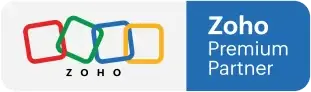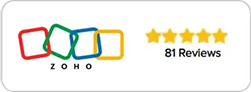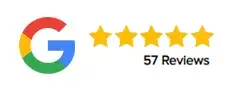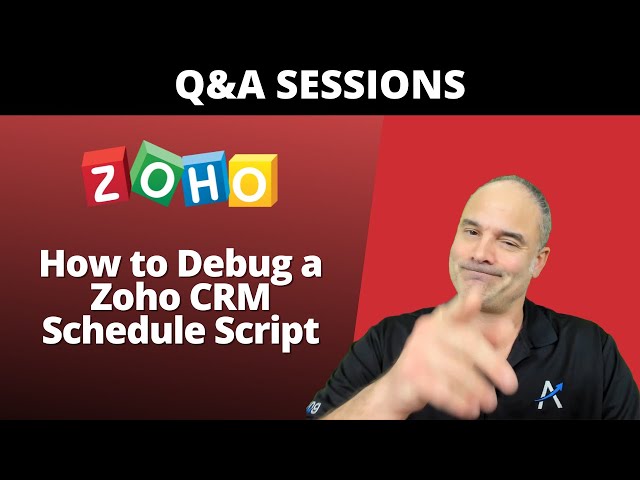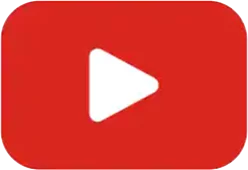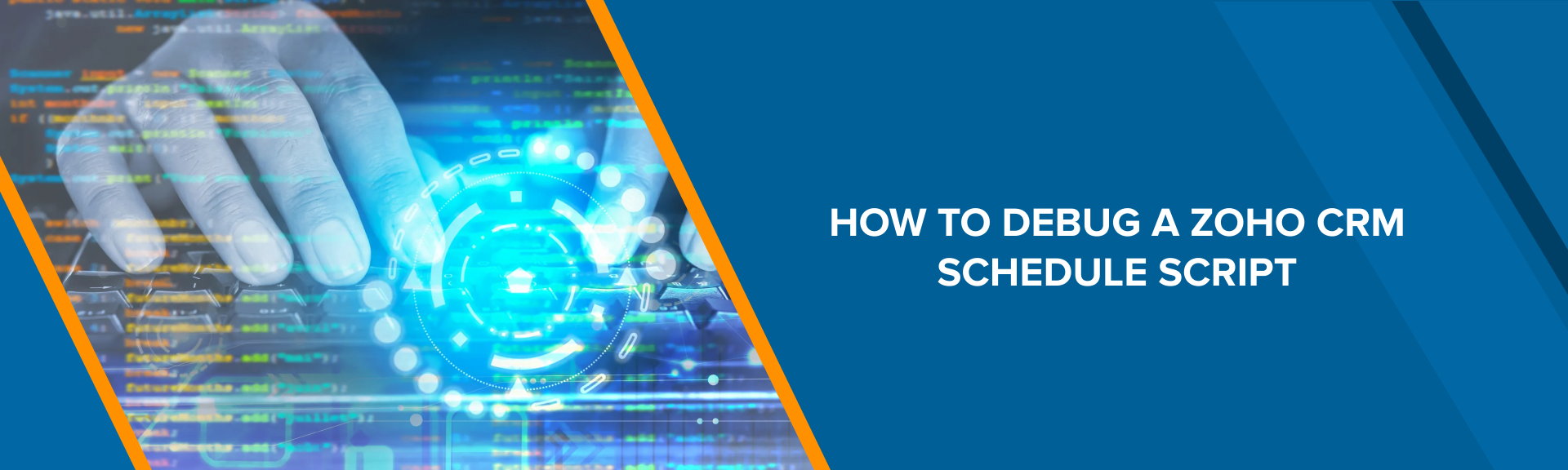
How to Debug a Zoho CRM Schedule Script
OCTOBER 21, 2022
In a live Q&A session with Lior of Amazing Business Results, we received a question about how to troubleshoot a Zoho CRM Schedule Script. One of our participants asked us about an issue he was experiencing with one of his scheduling functions. The CRM script was giving back a response code of 101, which meant that the script had ran too long with out ending its execution.
To test this particular type of script, we can navigate into our Zoho CRM Settings and choose Automations. Under the Automations category, we need to select Schedules. Inside the Schedule, we have the ability to view and edit the controlling function. To proceed with debugging, go ahead and run this script inside the editor.
Sometimes, if you’ve executed the code inside the CRM’s editor and are not receiving an error, it means this is an issue with the executer- not the script itself. In this case, we suggest getting in contact directly with Zoho support to correct the problem. Otherwise, if you do receive an error after executing the script, you’ll now be able to see where the error is originating from and take the steps to correct it.
Looking to automate your business and have the best CRM in the world? Searching for a partner to take you to the next level? Click on the button below and connect with us today!