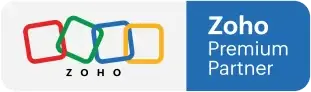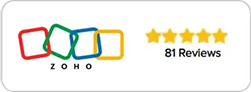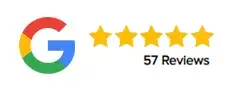A Beginner's Guide to Zoho CRM Reports and Dashboards
MAY 06, 2023
As a business owner, it’s important to have a clear understanding of your company’s performance metrics. With Zoho CRM, you can create custom reports and dashboards to gain insights into your sales pipeline, customer behavior, and overall business performance. In this beginner’s guide, we’ll walk you through the steps of creating reports and dashboards in Zoho CRM.
Step 1: Define Your Reporting Requirements
Before you start creating reports and dashboards, it’s essential to define your reporting requirements. What information do you need to track? Which metrics are most important to your business? By identifying your reporting requirements, you can ensure that your reports and dashboards provide the insights you need to make informed decisions.
Step 2: Create Custom Reports in Zoho CRM
Once you’ve defined your reporting requirements, it’s time to create custom reports in Zoho CRM. Zoho CRM offers a wide range of report templates to choose from, or you can create a custom report from scratch. You can filter and group data by any field in your CRM, including lead source, sales stage, and product category.
To create a custom report, follow these steps:
- Navigate to the Reports tab in Zoho CRM
- Click on the Create button and select the type of report you want to create
- Select the fields you want to include in your report
- Apply filters and groupings as necessary
- Save your report and customize the layout and design as desired
Step 3: Build Custom Dashboards in Zoho CRM
Once you’ve created custom reports, you can use them to build custom dashboards in Zoho CRM. Dashboards provide a visual representation of your business performance metrics, making it easy to identify trends and make data-driven decisions.
To build a custom dashboard, follow these steps:
- Navigate to the Dashboards tab in Zoho CRM
- Click on the Create button and select the type of dashboard you want to create
- Select the reports you want to include in your dashboard
- Customize the layout and design of your dashboard
- Save your dashboard and share it with your team
Step 4: Monitor Your Business Performance with Zoho CRM Reports and Dashboards
Once you’ve created custom reports and dashboards in Zoho CRM, it’s important to regularly monitor your business performance metrics. By tracking key performance indicators (KPIs) such as conversion rates, sales revenue, and customer satisfaction, you can identify areas for improvement and make data-driven decisions to grow your business.
Conclusion
Zoho CRM’s reporting and dashboard features provide a powerful toolset for gaining insights into your business performance metrics. By creating custom reports and dashboards, you can track your progress towards your business goals and make data-driven decisions to optimize your operations. As a Zoho Premium Partner with offices in the USA and Canada, Amazing Business Results can help you leverage the full power of Zoho CRM’s reporting and dashboard features to drive your business success.