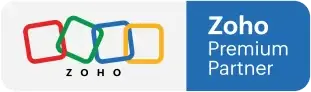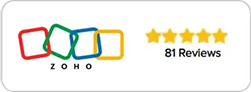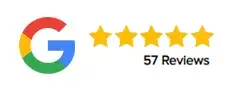Zoho CRM Client Portals - Update Released
FEBRUARY 24, 2022
Zoho CRM Portals
Zoho CRM Client Portals has released an update that is beneficial to your business. The client portal is a system that can be made accessible to clients, partners, or vendors. Clients, partners, and vendors can view parts of your CRM based on their permissions. They can also add notes, clone, edit, and create records.
You receive leads when you work with multiple companies. The companies will want to know the status of those leads. Clients with the appropriate permissions will be able to view these stats through the client portal. Business partnerships will be able to view these stats as well. If it’s a deal or product, you will be able to give people specific permissions only related to their role.
Creating A Portal
- Go to Setup, under Channels select Portals
- Select Get Started Now in the Portals page
- Edit the portal name (if different from the default)
- Click Configure Now (a customer portal URL will be generated)
- Click Next, define the portal user type, portal tab configuration and field permissions
- Define the portal user type: this is a label for the client/partner/vendor accessing the modules.
- Define the portal tab configuration: here you will choose the modules (Contacts, Leads, Vendors etc) that a portal user will have access to. They can be given permission to edit, view, create or delete records.
- Define field permissions: you can select the fields you want or do not want your client to have access to.
Permission Features
Assigning the edit permission to a client in the previous version automatically granted them the ability to create. This would allow the user to copy, clone, and edit the record. Clients should not have access to this functionality unless it is a requirement for your business. In the new release, the portal now allows you to grant clients the edit shared permission. You have control over what the client can do with the records associated to them. You can choose to deny a client permission to clone a record and grant a client access to edit a record.
Modules can be assigned to a user in the portal. After that’s set up, you can determine which fields each user can see. As an example, you can allow the user to view the amount in a deal but restrict them from making changes. You can grant a client permission to edit a phone number and restrict them from changing an address. There are many more options you can set as depending on the vendor/client/partner you are working with.
Portal Preview
Canvas view is another refreshing feature. This allows you to create an attractive and professional canvas view for your clients. This can include the clients related deals, notes, products, invoices and more. A school could utilize this view to share a students progress in school. A teacher would be able to share grades and test scores with a student and their parent/guardian.
To preview the portal view, follow these steps:
- Go to Setup, under Channels select Portals
- Select the Customer
- In the configuration page select Portal Preview
- Select Portal User Type
Pricing
You can configure up to 5 portals. As part of your subscription with Zoho CRM you will have access to 1 portal for free with up to 10,000 users. If additional users are required, you would need to contact Zoho. The free portal can only be created for the Contacts module. You would need to purchase additional portals to be configured to Leads, Vendors and custom modules.
Pricing per user:
1-1,000 users $10/user/monthly
1001-10,000 users- $8/user /monthly
10,001 + users- $5/user/monthly
For a more detailed look into Client Portals check out the video below:
Interested in becoming a Zoho CRM master? Consider taking our on going Zoho One Training Program.